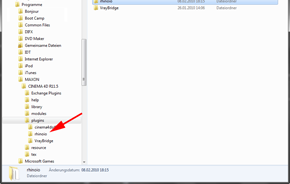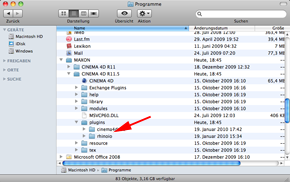Rhino Import/Export
Version 1.0Rhino.io is an Import/Export plugin for Rhino scenes using the OpenNURBS toolkit. It requires CINEMA 4D R11 or higher and can read Rhino files up to version 4. The most up to date information can be found on the official support website.
Installation
You can always download the most recent versions of rhino.io for CINEMA 4D from the support website. The Zip-File contains both, the windows version and a Universal Binary for Mac OS X.
After downloading the rhino.io Zip-File, unzip it and copy the folder into the 'plugins' folder of your CINEMA 4D application directory. The screenshots below show the correct locations for Windows and Mac OS X users respectively.
Obtaining a License
After you installed rhino.io as a CINEMA 4D plugin, you need to obtain a rhino.io license. This license is generated based on the rhino.io serial you received on purchase, as well as the CINEMA 4D serial of the installation you want to use rhino.io with. Do not use the temporary CINEMA 4D serial you get on purchase of CINEMA 4D, but the final number you get after registering with MAXON.
The easiest way to get your license code, is to start CINEMA 4D with the plugin installed. It will complain about the missing rhino.io license and bring up the Register window. Ignore this by pressing cancel, CINEMA 4D will continue to load. In the Plugins Menu you will find an entry called Register rhino.io. Clicking this entry will bring up the registration website with most of the info already filled in from what you entered in CINEMAs Register window. Finish filling out this form and click submit. The license will then be sent instantly to the e-mail adress you supplied.
You can also directly visit the registration website here: www.rhino.io/register/. If there are any problems with obtaining a license, please check the support website or send an e-mail to info@rhino.io.
Rhino Import
General Operation
The Rhino Importer will load Rhino Mesh Objects as they are, but it is unable to tesselate NURBS and Brep Objects. Rhino does, however, store Render Meshes with NURBS objects, as long as they have at least once been rendered or drawn in shaded mode into the viewport and the Save Small flag has not been set when the file is saved. These Render Meshes can be imported.
For proper import, it is best to convert NURBS objects into meshes within Rhino before you import into CINEMA 4D, or they need to have proper render tesselation settings.
The exact behaviour of the Rhino Import is guided by a number of settings, which come up at the time of import and can always be found under Edit -> Preferences -> Import/Export -> Rhino Import.
Import Options
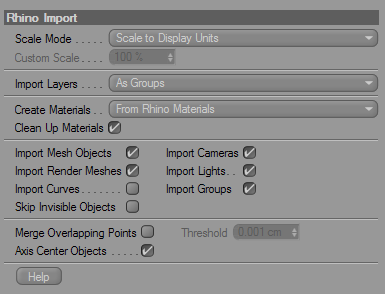
Scale Mode defines how the Rhino model is scaled on import. It defaults to Scale to Display Units, which means it will consider the unit in the Rhino file and the Basic Units setting from CINEMAs Units Preferences to compute the appropriate scaling factor. Custom lets you define a custom scaling factor. The former option is probably the one you will mostly want to use, since it automatically accounts for the scale information embedded in the Rhino file.
Custom Scale is the scaling factor used when Scale Mode is set to Custom
Import Layers controls how Rhino layers are imported. It defaults to As Layers, meaning Rhino Layers are directly converted to CINEMA layers. For certain workflows it might be more appropriate to import layers as Null Objects and group all objects on the layer (and sublayers) thereunder. This is what As Groups does. Layers, that have no content, will never be imported.To completely ignore layers, set this option to Off.
If you want to Create Materials from Rhino materials, set this option to From Rhino Materials. It is also possible to have materials created From Layer Colors. If you do not want any materials to be created, set this option to Off.
Clean Up Materials will remove any unused or duplicate material from the Rhino scene. Unused materials can come from objects that the Rhino Importer doesn't import, duplicate materials often happen when several objects have materials with identical settings applied.
Import Mesh Objects specifies whether Rhino Meshes are imported. If it is not checked, they are ignored on import.
When Import Render Meshes is checked, the Render Meshes stored with NURBS objects are imported. This is the way you will probably import most of your data, since the NURBS objects can not be imported directly.
Import Curves will cause NURBS Curves and Polylines in the Rhino file to be imported as Spline Objects, when checked. While Polylines can be converted precisely, NURBS Curves will be automatically tesselated creating 64 linear segments per span.
Import Cameras controls whether Named Views from Rhino are imported as Cameras.
Import Lights defines if light sources are imported from Rhino. Be aware, that for lights defined as camera space lights in Rhino, position and orientation may not match!
It is possible to have Rhino Groups imported as Selection Objects. If you want this to happen, make sure Import Groups is checked.
If Skip Invisible Objects is checked, the importer will ignore all hidden objects, otherwise they are imported and flagged as hidden within CINEMA 4D.
Objects in Rhino usually consist of separate NURBS patches, that are often joined at patch boundaries or trim curves. These patches are tesselated independently from each other, which causes duplicate vertices to be created at patch or trim boundaries. When working with these objects in CINEMA 4D, this is often a waste of resources and can be inconvenient when editing the model or applying texture coordinates. It is possible to use the Optimize command after import. Checking the Merge Overlapping Points checkbox does the same thing on import. When the checkbox is checked Threshold defines the maximum distance two points can have to be considered the same.
In Rhino objects to not have an axis associated with them, so normally the objects would import with all their Axes at the origin. If Axis Center Objects is enabled, every objects axis is moved to the center of the contained points.
Merge
When Merge is used to open a Rhino file, the importer checks if any objects that have been imported previosly from the same model already exist in the current CINEMA 4D scene. If that is the case, a dialog window pops up, asking you if you just want the model to be updated with the changes you made to the Rhino model. If you choose to do so, changes to objects will be applied to the existing objects in CINEMA 4D, everything else (like material or layer reassignements or regrouping of the objects in the object manager) will stay intact.
This functionality uses some relatively new features of CINEMA 4D and thus won't reliably work in CINEMA 4D versions older than 11.531. If you are using an older version, a warning will pop up any time you use the Merge command and the functionality is disabled!
Rhino attaches unique IDs to all objects and layers. You can see this ID within Rhino by clicking on Details in the Object Properties Tab. On import, this ID is stored with the objects and layers (or groups) in CINEMA 4D, so they can be looked up later. When the scene is updated, the importer checks if any object in the merged Rhino file already exists in the CINEMA scene and updates the geometry. There are a few things to keep in mind, though:
- If an object has been removed within CINEMA, but still exists in the Rhino scene, it will be imported again. If you don't want this to happen you could e.g. hide the object and choose Skip Hidden Objects in the import settings.
- Some operations in Rhino (e.g. Join, Explode, Extract) don't keep the object ID intact. In that case, the importer doesn't know how the objects relate and imports the object anew.
- If an object is imported that didn't exist previously, the importer tries to put it inside the same layer or group, as long as the layer or group already exist. New layers do not get added.
- Some attention has to be paid on import settings when updating a scene. If e.g. a scene has been originally opened with layers imported as groups and, on merge, layer import is set to import as CINEMA 4D layers, new objects will not be sorted into the existing groups, because the importer looks for existing layers in the CINEMA 4D layer list.
Rhino Export
General Operation
A layer called Default is created always, all objects that have no layer assigned in cinema, are assigned to that layer on export.
The exporter uses viewport visibility, not render visibility, to set Rhino layer visibilities
For advanced users: Be aware that exporting polygon meshes will not retain vertex order. Rhino can not represent discontinous texture coordinates or normals, so the mesh will be processed so that vertices can be split up in those cases. This has the downside that vertex count and order will, in most cases, be different.
The exact behaviour of the Rhino Import is guided by a number of settings, which come up at the time of export and can always be found under Edit -> Preferences -> Import/Export -> Rhino Export.
Export Options
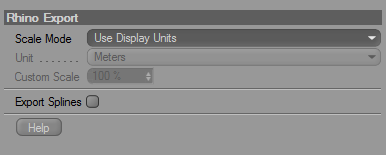
Scale Mode defines how information about the physical scale of the scene is stored. It defaults to Use Display Units, which will apply no scaling to the geometry in the scene and set the unit stored with the Rhino file to the units currently used in CINEMA 4D. A special case are units that do not have a physical meaning (pixels). In this case, the unit is assumed to be meters. Custom will let you define a Unit and Custom Scale factor.
If Export Splines is checked, any Spline Objects found in the scene are exported as polylines. If the box is not checked, Spline Objects are ignored.
Disclaimer
The rhino.io Import/Export Tools have been created in cooperation between LAUBLab KG and Timm Dapper and are Copyright (C) 2009-2010 Timm Dapper
Rhino and OpenNURBS are Trademarks of Robert McNeel & Associates. The OpenNURBS toolkit is copyright (C) 1993-2007 Robert McNeel & Associates. All Rights Reserved.
MAXON and CINEMA 4D are registered Trademarks of MAXON Computer GmbH.